Booting Windows 8 In Safe Mode When PC Is Not Starting
This one is a little tricky, because it takes trial and error (and patience) to launch the Windows 8 ‘recovery mode’ when start up sequence is on going. What you need to do is, past the BIOS splash screen, hold down the Shift key and repeatedly hit the F8 key. Doing so should get you to the recovery mode, but it might take a few tries before you achieve that.
Once the Recovery screen is displayed, click the See advanced repair options button. In the next screen, hit the Troubleshoot button.
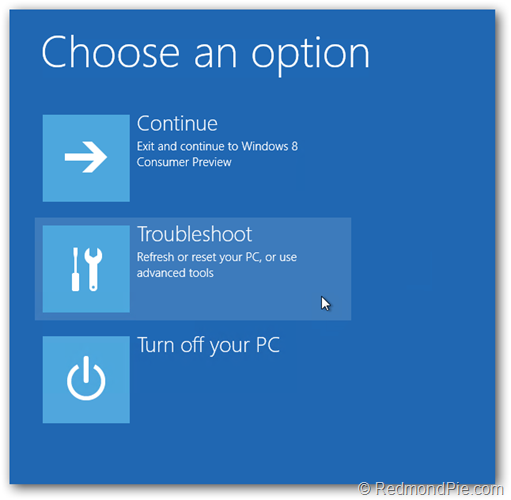
In the troubleshoot menu, click Advanced options, wherein lies Windows Startup Settings. Choose that.
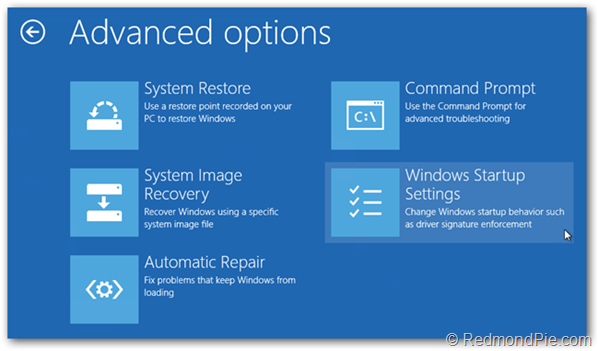
The next screen will ask you to restart your PC, after which you’ll see the familiar Advanced Boot Option screen – the same one that’s been around since Windows XP – and you can choose Safe Mode here.
http://www.redmondpie.com/how-to-boot-into-windows-8-safe-mode/
http://www.howtogeek.com/107511/
http://www.7tutorials.com/5-ways-boot-safe-mode-windows-8-windows-81
No comments:
Post a Comment