Want to eliminate output/error messages from .bat file:
Direct STDOUT to null. Errors will still be displayed. As
an example, run dir badfile.txt >nul and you will still see “File not
found” displayed. That’s because errors are written to STDERR
To redirect STDERR to nul as well, try this:
dir badfile.txt > nul 2>&1
Of course you may want to see the errors. So a better tack to take could be to write to a log file
dir badfile.txt >log.txt 2>&1
From http://www.windowsreference.com/windows-xp/how-to-supress-prompts-responses-from-commands-in-batch-files/
HTML, CSS, batch commands, and Javascript examples that I have used in my library work. Short entries, designed as quick reference.
By Len Davidson at CUA Law Library
7/17/2013
7/09/2013
Outlook 2010 font sizes - overriding incoming size
You cannot easily control the font used to read HTML messages, since most people who send HTML mail specify the font they want their messages to appear in. If you’re bothered by that, you can follow these steps to set a default font and make an HTML message use that font.
To set the default HTML font in Outlook 2007 and newer:
When a default font is not included in an HTML message, Outlook uses the default web font. You can change this in Word. Go to Options > Advanced > General > Web Options button > Fonts and select a different font.

From
http://www.slipstick.com/outlook/email/to-change-the-font-on-incoming-messages/
http://www.msoutlook.info/question/521
If no font has been specified in the message, Outlook will fall back to 12pt Times New Roman by default. You can change this default, but how and where you must change it depends on your version of Outlook and whether or not you have the same version of Word installed as well.
Changing the settings in Word
If you are using Outlook 2010 and your version of Word matches your version of Outlook, then you can make the change from within Word. If the versions don’t match, use the Registry solution at the bottom of this article.- Open the Options dialog in Word
- Word 2010
File-> Options
- Word 2010
- Select the Advanced section at the left.
- Scroll down to the “General” option group and click on; Web Options…
- Select the Fonts tab.
- Select; English/Western European/Other Latin script
- Change the “Proportional font” setting at the bottom from Times New Roman with size 12 to the font and size of your choice. For instance Arial with a size of 10 or Calibri with a size of 11.
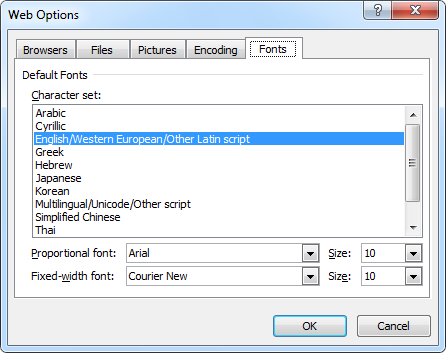
Many people want to have all emails come in using their choice of font, font size, foreground color and background color. By following these steps you will override the color and font settings with your desired presentation on all incoming and outgoing messages. This is especially useful for users with low vision who may want a specific font size (i.e. 18 point Arial) but do not want their emails to be sent with that font size. This can be achieved by changing the default mail format to plain text, setting outlook to read all emails as plain text and defining the font and font size for all plain text emails in Outlook’s email settings as the desirable font and font size. The additional advantage is that should you wish to view the message with all it’s fancy formatting, you simply need to open the message, press control + shift + w than select “display as HTML” from the menu that pops up.
Forcing Display and Font Presentation for Emails in Outlook 2010:
Set Plain Text:
This recommendation applies to anyone wanting a consistent email presentation within Outlook.- Select File
- Select Options
- xSelect Trust Center
- Select Trust Center Settings
- Select E-Mail Security
- Select Read all standard mail in plain text (Checkmark Showing)
- Select read all digitally signed mail in plain text (Checkmark Showing)
- Select OK
- Select OK
From:
http://blog.blackspheretech.com/?p=169
Subscribe to:
Posts (Atom)