- On the Review tab, in the Compare group, click Compare.
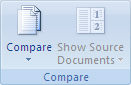
- Click Combine revisions from multiple authors.
- Under Original document, click the name of the document into which you want to combine the changes from multiple sources.
If you don't see the document in the list, click Browse for Original .
.
- Under Revised document, browse for the document that contains the changes by one of the reviewers.
- Click More.
- Under Show changes, select the options for what you want to compare in the documents.
By default, Microsoft Office Word shows changes to whole words. For example, if you change the word cat to cats, the entire word cats will show as changed in the document and not simply the character s.
- Under Show changes in, click Original document.
- Click OK.
To change which documents appear on the screen when you click OK, in the Compare group, click Hide Source Documents or Show Source Documents.
- Repeat steps 1-8. Word will merge all of the changes into the original document.
HTML, CSS, batch commands, and Javascript examples that I have used in my library work. Short entries, designed as quick reference.
By Len Davidson at CUA Law Library
8/03/2015
combining MS Word documents and tracking changes
Have user with 2 Word documents, want to combine the 2 versions, here are steps:
Subscribe to:
Post Comments (Atom)
No comments:
Post a Comment