- Right click on a recipient in the message header in the Reading Pane.
- From the context menu that pops-up, choose; Select All
- Now that all the recipients are highlighted, press CTRL+C to copy them or right click on the selected addresses and choose Copy.
- Open your Contact Group or create a new one via;
New Items-> More Items-> Contact Group
(or use the keyboard shortcut CTRL+SHIFT+L) - Give the Group a name.
- Press the “Add Members” button and select “From Address Book”.
- Place your cursor in the field next to the “Members->” button.
- Press CTRL+V to paste the copied addresses. [separated by semi colons ;;;]
- Press OK and the addresses will be added to the Contact Group.
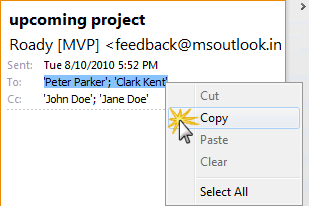
When paste email addresses, separate by semi colons (cat@aaa.com; dog@aaa.com; frog@aaa.com)
Outlook 2010
No comments:
Post a Comment