1. Select "Contacts", then "Import Contacts"
Click on the “Mail” drop-down menu near the top-left of the Gmail window and choose "Contacts". Then go to the “More” button and select "Import Contacts".
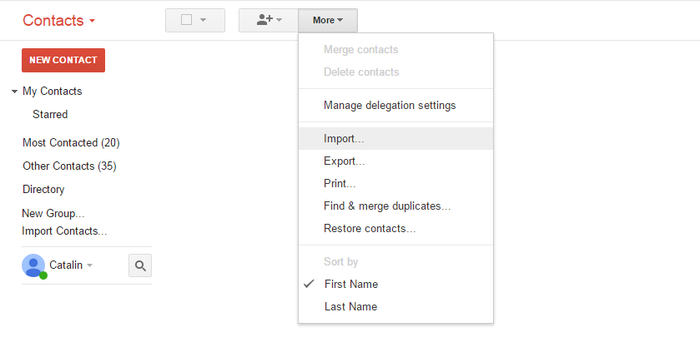
2. Select your vCard or .vcf file
Click "Choose file" and select the vCard that lists your contacts.
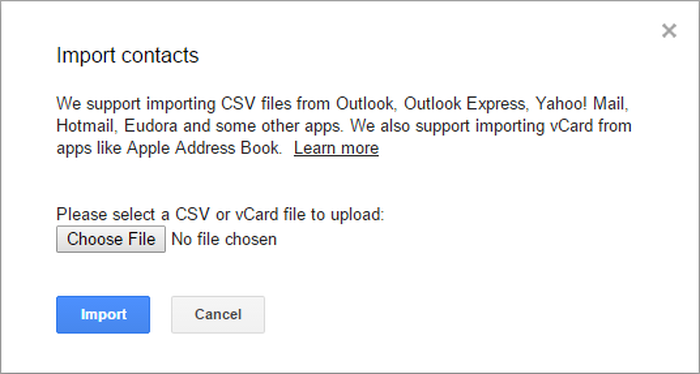
That's all! The imported contacts should now be available in your Gmail account.
We hope this short tutorial has been helpful to you and was taught you what you wanted to know.
Do you want to merge multiple .vcf files?
If you have several
.vcf files and you want to merge them and then import them in your Gmail account, you should follow these steps:On Windows
- Copy all your .vcf files into a folder
- Access Windows command prompt (
⊞ Win+Rkeys) then typecmdand hit⏎ Enterto open it. Then, go to the folder where all the.vcffiles are stored. You should select the drive then reach to the destination folder. - Once the destination is selected, use the following DOS command:
copy *.vcf all.vcf
On Mac
- Open the terminal: it's at
Applications→Utilities→Terminal, or you could tap⌘ Cmd+and typeTerminalthen hit⏎ Enter - Go to the folder with the files you intend to merge
- Type the following command:
cat *.vcf > contacts.vcf
This is it! Now you have a single
.vcf file, ready to be imported into your Google account.
No comments:
Post a Comment